In this article we will show how to properly setup the Windows firewall for GoPro camera live video and audio streaming. When the live preview is started the first time from the Camera Remote app then Windows shows a firewall alert:
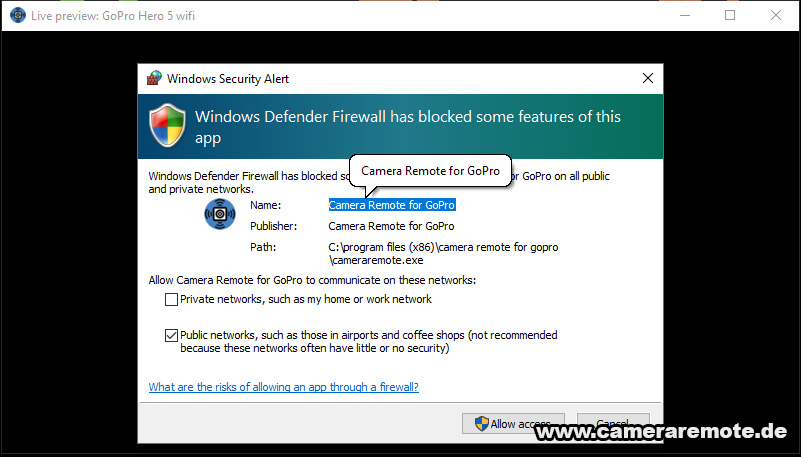
You have to accept the alert by pressing the Allow access button. If the preview does not start then close and re-open the live preview window.
If you accidentally rejected (canceled) the dialog or did not grant the Camera Remote app network access then you have to go to the Windows Firewall settings. Therefore type “Firewall” into the Windows start menu and select “Windows Defender Firewall“. Then select Advanced settings (red arrow):

Then select Inbound Rules.
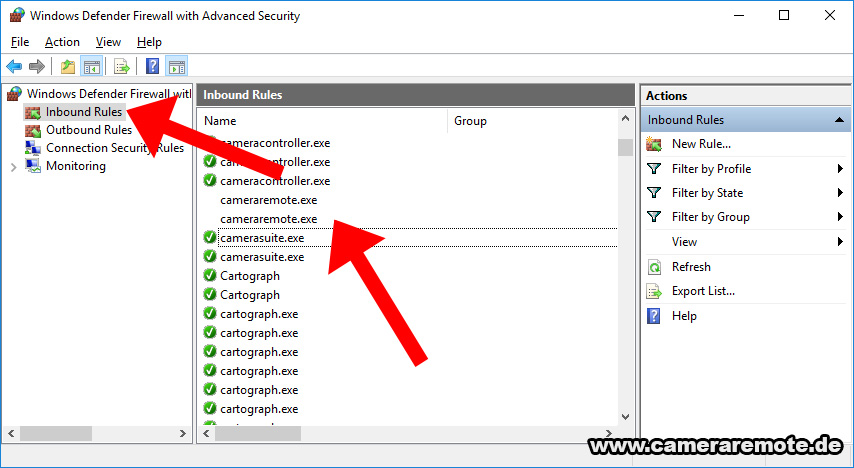
Scroll down to “cameraremote.exe” and delete both entries.
Now close and open the Camera Remote app again and start the live preview (of course, this time you have to accept the Camera Remote firewall network request).