In this tutorial we will show how to live stream from GoPro Hero cameras to YouTube Live using the Camera Remote app.
Prerequisites
The following tools are required:
- Camera Remote app (download here) or the Camera Suite app (download here).
- ffmpeg (download for free here (Windows) and here (macOS)).
- Two network adapters (one for the camera, one for internet access).
- A YouTube account.
Setting up YouTube
First, you have to open the YouTube website and then go to the YouTube creators studio. Then select LIVE STREAMING and Stream now. Scroll down until you see the ENCODER SETUP section:
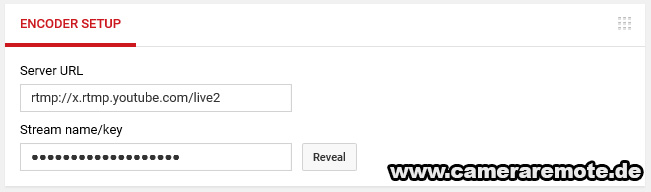
Note down the Server URL and the Stream name/key fields.
Settings up ffmpeg
ffmpeg is a free command line tool which converts media streams. In this step we will setup ffmpeg which you can download here. On the ffmpeg binary download site select your architecture (Windows 32-bit, Windows 64-bit, or macOS 64-bit) and “Static” build. Then press the download button. Extract the downloaded file and copy the file “ffmpeg” (macOS) or “ffmpeg.exe” (Windows) from the “bin” directory to your desktop. Then open a terminal (macOS) or command prompt (Windows) and type:
cd Desktop
Then enter the following command:
ffmpeg -f mpegts -fflags nobuffer -i "udp://10.5.5.101:8554" -f flv -acodec aac "rtmp://x.rtmp.youtube.com/live2/<YOUR YOUTUBE STREAM KEY>
Replace “<YOUR YOUTUBE STREAM KEY>” with the Streaming key from the YouTube website as shown in the section above.
Starting the live stream
Now open the Camera Remote or the Cameras Suite app and connect to your GoPro camera. Then open and start the streaming server. You should now see the live stream in the YouTube window. Note that it can take some seconds until you see the stream.
If you do not hear audio then make sure that the GoPro camera is in video mode. The camera does not capture audio in the photo modes!